This article is copied from the Forscan forums and was written by a Forscan Team Member. I have been given written approval to post and share on this forum.
This article explains how to program Central Configuration using FORScan .
Central Configuration (CC) is special block of data that contains vehicle configuration information. Not all vehicles have it, but Ford vehicles mainly for European market after 2006-2008 model year. Non-CC vehicles have individual configuration for every block that needs it. CC vehicles use another principle: configuration for all modules is stored at some "main" module and the main module provides necessary information to all modules that need it. This simplifies vehicle configuration management: for example, to enable curise control option in Focus Mk2, that has no CC, one should enable it in 3 modules. On Focus Mk3 that has CC, it has to be done just in CC. Note 2016-12-28: Experience shows it is not exactly so - majority of CC vehicles still have individual configuration for many modules, so some configuration parameters are still available via individual module configuration. More than, sometimes some parameters available in CC do not work, and individual configuration has to be changed in order to reach the goal
Another specific of CC is that in majority of cases it uses Main-Backup model, when 2 modules are involved in CC. One module is main, second one is backup. Backup module is used when main module is not available.
In order to run CC function, one should go to Configuration and programming section and start Central Configuration function from the list. FORScan will start to read CC from main module, then from backup module:
If backup module is not available for some reason (in majority of cases backup module is located on MS-CAN, so if adapter doesn't support MS-CAN, backup module will not be available), FORScan will display a warning, but not interrupt the function. In this case user will be able to change CC in main module only (the changes should work, but will not be reflected in backup module). Note 2016-12-28: The main-backup logic described above works only for FORScan version prior to 2.3.3. Starting from v2.3.3 Main and Backup blocks of CC are accessed separately. So if backup module is not available because of lack of MS-CAN support, user will see CC management function for main module only.
Update of 2016-12-28:
Majority of vehicles with central configuration (actually, all except Fiesta family) require secondary boot loader (SBL) to be loaded before accessing the central configuration. These files are not a part of FORScan package and have to be downloaded and installed separately. There are 2 ways to do it:
1. Download necessary file directly from Ford Tech Service site
2. Download this archive http://forscan.org/download/CalibrationFiles.zip that contains most popular SBL files and unzip it to Documents/CalibrationFiles folder.
If SBL file is not available, the following error will be displayed:
It should be counted that FORScan estimates quality of adapters and does not allow to write CC for adapters that cannot do it safely enough. On such adapters, CC function will available in Read-Only mode (Update of 2016-12-28: ... only for Fiesta family. For other cars (that require loading SBL) the function will not work at all.
This is how normal result loading CC should look like:
The CCF service function screen contains of 3 main parts:
- top bar with mode selection box and filter. User can select Normal one and any of 1 Engineering modes (explained below). The filter field is convenient for quick finding the options one is looking for.
- work area that contains parameters and their current values
- bottom bar with functional buttons:
- - Edit selected - edit current parameter. Same effect is reached by double click or pressing enter button on selected item
- - Load - load CC from a file
- - Save - save CC to a file
- - Write - write (program) CC to main and backup modules
Function behaviour is different depending on mode selected. Normal mode is some kind of "safe" one that shows not all of available parameters. Also very few parameters can be really changed. Engineering modes are for advanced users who understand what they do! There are 2 Engineering modes:
- Engineering mode 1 shows all the same parameters available in Normal mode, but allows to edit them all
- Engineering mode 2 is Engineering mode 1 + ability to see and edit additional parameters including internal ones. Majority of parameters in engineering mode 2 are not interesting for end users, but some of them may be really interesting. Here is how engineering mode 2 may look:
As you may see, it shows more parameters but many of them are practially useless, such as VIN padding bytes or block checksum.
Notes:
- Although we do everything to do not allow any harm to vehicle, we cannot guarantee that all configuration changes (especially in Engineering modes) are safe. As mentioned above, the CC information is used by many modules, and some may react not predictable if some not expected option is set. Please remember you do all changes at your own risk!
- In the meantime, it should be counted that manufacturer has made some extremely helpful options available in the engineering mode only, without an obvious reason (at least, we don't see such a reason). For example, some models have DRL options available in the engineering mode only. So we cannot remove engineering modes, as it will cut the usefulness down.
- If some interesting function is not configurable (shows Incorrect value or not configured, and/or no options available in the Edit dialog list, please contact support for futher investigations.
Simplest use case is when a user changes some option. For this purpose, one needs to start the function, find the parameter s/he needs, change it as s/he needs and press Write button. FORScan will ask to confirm the changes, and, if operation is potentially dangerous, provide additional warnings. Then FORScan will save data to main and backup modules:
More complex use cases may include Save and Load CC to/from file.
Save function is helpful for backup purposes. Only 1 format supported: CCT (Central Configuration Text format). At this moment it is used by FORScan only, but as it is plain text file, it is human -readable.
Load function may be helpful to read data from backup. 2 formats are supported, CCT and AB. AB format is the one Ford ETIS uses to export configuration data. Here is how anyone can obtain AB file for his/her vehicle. Note: some time ago the procedure described below worked for both Mazda and Ford. Now Mazda VINs are not supported. If anyone knows where to obtain Mazda AB files, you are welcome to post it here.
1. Go to https://www.motorcraftservice.com/
2. Select Free Resources ->Quick Guides->Module Built Data (As Built) from the top menu.
or just use direct link to the page: https://www.motorcraftservice.com/AsBuilt instead of steps 1,2 above.
3. Type you VIN, submit the form. Resulting page should contain Download File button. Press it and save the AB file to any convenient location
4. Press Load button in CC function in FORScan and select *.ab from the list of available extensions:
Update of 2016-12-28: many modules (usually crucial ones like ABS, RCM, SASM, EPB, but sometimes also PCM and others) require special calibration/init procedure after some Central Configuration option related to these modules was changed. If a module requires the calibration/init procedure, the DTC U2100 "Initial configuration not complete" should be thrown. These calibration functions are added to Configuration and Programming section with name "Module reset/configuration". If U2100 is displayed and there is no init function in FORScan, please contact support.
Information: Following the announcement on October 23, 2023, this site has been archived as of July 1, 2024. For further details, visit this page.
Forscan PX 1 / BT50 - How to
- saeb
- Site Admin

- Posts: 4169
- Joined: Wed May 17, 2017 8:50 pm
- Location: Seaford VIC
- Model Of Vehicle: RANGER XLT PX2
- Year Of Vehicle: 2015
- Forscan Dongle Type: Ford VCM
- Has thanked: 295 times
- Been thanked: 1063 times
Stewart
Ford PX2 Supercab 2015 Automatic
Ford PX2 Supercab 2015 Automatic
- saeb
- Site Admin

- Posts: 4169
- Joined: Wed May 17, 2017 8:50 pm
- Location: Seaford VIC
- Model Of Vehicle: RANGER XLT PX2
- Year Of Vehicle: 2015
- Forscan Dongle Type: Ford VCM
- Has thanked: 295 times
- Been thanked: 1063 times
PX1
Vehicle type
Doors
Transmission - driveline
Bi-fuel
Engine
Fuel type
Alternator
Steering wheel position
Gearbox
Gearbox
Fuel tank volume
Alarm
Spare - reserved for future use
Headlamp Type
Headlights
Daylight running light
Dimmed dipped headlights
Foglight function
Rear foglight tow function
Trailer module
Keyless entry and start
Additional heater
Cruise control
Rain sensor
Headlight cleaning
Power steering type
Trip computer
Private locking trunk
Child lock
Unlock selling
Acknowledge signal lock/alarm
Automatic locking by speed
Level sensor - if alarm
Retrigger - if alarm
Passive alarm activation
Panic alarm
Blind spot information system
Road friction detection - N/A
PTC heater (supplementary air heater)
Battery
Coupe filter
Climate control
Speed limitation
Speed warning device
Instrument cluster calibration
Wheel brakes type front
Interior motion sensor
Heartbeat sensor
Heated rear seat
Telephone
Tyre circumference
Service interval - N/A
Seat heat calibration - N/A
Heated front seats
Front seat ventilation
Callstart of parking heater
Parking brake
Heated windscreen
Parking assistance
Hill descent control
Safety belt reminder
Brand
Frequency - remote controls
Rear air conditioning
Glass type
Roof type
Octane rating
Emission standard
Body style
Tyre dimension
Final drive ratio
Navigation/traveller assistance
Loudspeaker quantities
Suspension
Integrated vehicle dynamic control
Towbar
Phone holder
Driven axle
Rear wheel type - N/A
Wheelbase series and extended length option
Active suspension
Steering gear - N/A
Central locking type
Side windows
Rear view mirrors
Memory function
Puddle light
Automatic lights
Airbag
Cut-off switch passenger airbag
Side airbag (thorax) driver
Side airbag (thorax) passenger
Language
Electric car heater
Cupe ventilation
Collision mitigation by braking
Forward collision warning
Lane departure warning
Park assist camera
12 Volt outlet luggage
Tyre pressure mode system
Oil level sensor
Roll stability control
El. vacuum pump, rear booster - N/A
Wheel brakes type rear
Emergency brake light
Auxiliary lights
Roof hatch
Power rear windows
Frequency hand and step
Trim level
In car entertainment
Voice control
Speedometer bias
Speed lock
Cluster level - N/A
Speedometer
Tachograph
Radio, amp and speaker system
Dashboard centre speaker
Subwoofer
Headphone sockets, rear - N/A
Auxiliary Audio Input
Audio player - N/A
Digital radio receiver
Microphone - N/A
Navigation system
Parking brake switch
Terrain response fitment - N/A
PAM scan pattern
Front passenger seatbelt reminder
Driver knee bolster
Side curtain airbags
Driver airbag
Front active seat belt retractor pretensioner
Seat belt warning
Left hand side load door
Right hand side load door
Rear opening - N/A
Bulkhead - N/A
Rear glazing
Roof height - N/A
Rear wash wipe
Power/heated mirrors
Auto relocking
Zonal opposite door locking
Audible mislock feedback
Configurable unlocking
Homesafe lighting
Air quality sensor
Emission, Evaporation System
Folding rear headrests
External alarm unit supply
Accessory USB unit
Traffic information - N/A
Key code
Bluetooth handsfree
Occupant weight sensor (OW) - N/A
Rear belt detection - N/A
Pyrotechnical steering column - N/A
Adaptive load limiter front - N/A
Seat track sensors - N/A
Lap belt pretensioner front - N/A
Front crash sensing system - N/A
Adaptive front ventilation - NIA
Front door warning lamps
Electronic park brake stall apply
Electronic park brake key out apply
Electronic park brake drive away release
Battery saver time
Heated steering wheel - N/A
Touchscreen
Rear entertainment system
My connected world - N/A
Speech control language
Key code
Self Opening Bootlid/Tailgate
Shift indication
Neutral control function
Rpm speed controller
Damp sensor - N/A
Asthma and allergy clean zone
Engine cooling fan performance
Global open/close
Trip computer mixed units
Door remote control channel type - N/A
Audio buttons on steering wheel
Handsfree telemute function - N/A
Wide body pack
Key Code
Driver Impairment Monitor - N/A
City Safety
Remote Lock With Open Doors - N/A
Mirror Mounted Turn Signal Indicator
Fuel Pump - N/A
Taillamps
Key code
Key code
Trailer Stability Assist
Key code
Reverse gear chime
Sun sensor
Key code
Key code
Key code
Key code
Key code
Key code
Key code
Key code
Battery Monitor Sensor
Key code
Key code
Integrated control panel
Key code
Aesthetic Lighting
Key code
Hill Launch Assist
Key code
Key code
Key code
Stop/ Start
Key code
Adjustable speed limiter
Key code
Lock Status Indication Configuration
Key code
Key code
Key code
Key code
Key code
Key code
Key code
Key code
Active Grill Shutter
Key code
Key code
Key code
Key code
Traffic Sign Recognition
Key code
Key code
Key code
Key code
Key code
Key code
Key code
Key code
Key code
Key code
Key code
Key code
EUCD padding byte 01
EUCD padding byte 02
Vehicle type
Doors
Transmission - driveline
Bi-fuel
Engine
Fuel type
Alternator
Steering wheel position
Gearbox
Gearbox
Fuel tank volume
Alarm
Spare - reserved for future use
Headlamp Type
Headlights
Daylight running light
Dimmed dipped headlights
Foglight function
Rear foglight tow function
Trailer module
Keyless entry and start
Additional heater
Cruise control
Rain sensor
Headlight cleaning
Power steering type
Trip computer
Private locking trunk
Child lock
Unlock selling
Acknowledge signal lock/alarm
Automatic locking by speed
Level sensor - if alarm
Retrigger - if alarm
Passive alarm activation
Panic alarm
Blind spot information system
Road friction detection - N/A
PTC heater (supplementary air heater)
Battery
Coupe filter
Climate control
Speed limitation
Speed warning device
Instrument cluster calibration
Wheel brakes type front
Interior motion sensor
Heartbeat sensor
Heated rear seat
Telephone
Tyre circumference
Service interval - N/A
Seat heat calibration - N/A
Heated front seats
Front seat ventilation
Callstart of parking heater
Parking brake
Heated windscreen
Parking assistance
Hill descent control
Safety belt reminder
Brand
Frequency - remote controls
Rear air conditioning
Glass type
Roof type
Octane rating
Emission standard
Body style
Tyre dimension
Final drive ratio
Navigation/traveller assistance
Loudspeaker quantities
Suspension
Integrated vehicle dynamic control
Towbar
Phone holder
Driven axle
Rear wheel type - N/A
Wheelbase series and extended length option
Active suspension
Steering gear - N/A
Central locking type
Side windows
Rear view mirrors
Memory function
Puddle light
Automatic lights
Airbag
Cut-off switch passenger airbag
Side airbag (thorax) driver
Side airbag (thorax) passenger
Language
Electric car heater
Cupe ventilation
Collision mitigation by braking
Forward collision warning
Lane departure warning
Park assist camera
12 Volt outlet luggage
Tyre pressure mode system
Oil level sensor
Roll stability control
El. vacuum pump, rear booster - N/A
Wheel brakes type rear
Emergency brake light
Auxiliary lights
Roof hatch
Power rear windows
Frequency hand and step
Trim level
In car entertainment
Voice control
Speedometer bias
Speed lock
Cluster level - N/A
Speedometer
Tachograph
Radio, amp and speaker system
Dashboard centre speaker
Subwoofer
Headphone sockets, rear - N/A
Auxiliary Audio Input
Audio player - N/A
Digital radio receiver
Microphone - N/A
Navigation system
Parking brake switch
Terrain response fitment - N/A
PAM scan pattern
Front passenger seatbelt reminder
Driver knee bolster
Side curtain airbags
Driver airbag
Front active seat belt retractor pretensioner
Seat belt warning
Left hand side load door
Right hand side load door
Rear opening - N/A
Bulkhead - N/A
Rear glazing
Roof height - N/A
Rear wash wipe
Power/heated mirrors
Auto relocking
Zonal opposite door locking
Audible mislock feedback
Configurable unlocking
Homesafe lighting
Air quality sensor
Emission, Evaporation System
Folding rear headrests
External alarm unit supply
Accessory USB unit
Traffic information - N/A
Key code
Bluetooth handsfree
Occupant weight sensor (OW) - N/A
Rear belt detection - N/A
Pyrotechnical steering column - N/A
Adaptive load limiter front - N/A
Seat track sensors - N/A
Lap belt pretensioner front - N/A
Front crash sensing system - N/A
Adaptive front ventilation - NIA
Front door warning lamps
Electronic park brake stall apply
Electronic park brake key out apply
Electronic park brake drive away release
Battery saver time
Heated steering wheel - N/A
Touchscreen
Rear entertainment system
My connected world - N/A
Speech control language
Key code
Self Opening Bootlid/Tailgate
Shift indication
Neutral control function
Rpm speed controller
Damp sensor - N/A
Asthma and allergy clean zone
Engine cooling fan performance
Global open/close
Trip computer mixed units
Door remote control channel type - N/A
Audio buttons on steering wheel
Handsfree telemute function - N/A
Wide body pack
Key Code
Driver Impairment Monitor - N/A
City Safety
Remote Lock With Open Doors - N/A
Mirror Mounted Turn Signal Indicator
Fuel Pump - N/A
Taillamps
Key code
Key code
Trailer Stability Assist
Key code
Reverse gear chime
Sun sensor
Key code
Key code
Key code
Key code
Key code
Key code
Key code
Key code
Battery Monitor Sensor
Key code
Key code
Integrated control panel
Key code
Aesthetic Lighting
Key code
Hill Launch Assist
Key code
Key code
Key code
Stop/ Start
Key code
Adjustable speed limiter
Key code
Lock Status Indication Configuration
Key code
Key code
Key code
Key code
Key code
Key code
Key code
Key code
Active Grill Shutter
Key code
Key code
Key code
Key code
Traffic Sign Recognition
Key code
Key code
Key code
Key code
Key code
Key code
Key code
Key code
Key code
Key code
Key code
Key code
EUCD padding byte 01
EUCD padding byte 02
Stewart
Ford PX2 Supercab 2015 Automatic
Ford PX2 Supercab 2015 Automatic
-
Imperador!
- Junior Member
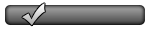
- Posts: 6
- Joined: Wed Jul 04, 2018 8:08 am
- Location: Brazil
- Model Of Vehicle: RANGER XLT PX
- Year Of Vehicle: 2013
In the PX1, is it possible to change Tyre size ( line 726-12-01) other than the options avaiable?
Ford Ranger XLT PX 3.2
35x12.5R17 AT - Brazil!
35x12.5R17 AT - Brazil!
- saeb
- Site Admin

- Posts: 4169
- Joined: Wed May 17, 2017 8:50 pm
- Location: Seaford VIC
- Model Of Vehicle: RANGER XLT PX2
- Year Of Vehicle: 2015
- Forscan Dongle Type: Ford VCM
- Has thanked: 295 times
- Been thanked: 1063 times
Can you keep the questions to one thread please? This has been answered.Imperador! wrote: ↑Thu Jul 05, 2018 1:17 am In the PX1, is it possible to change Tyre size ( line 726-12-01) other than the options avaiable?
No, the options above is what you will get on a PX1 unfortunately.
Stewart
Ford PX2 Supercab 2015 Automatic
Ford PX2 Supercab 2015 Automatic
-
barrg0
- Junior Member
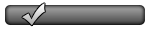
- Posts: 6
- Joined: Thu Jul 12, 2018 1:17 pm
- Location: Adelaide
- Model Of Vehicle: RANGER XLT PX
- Year Of Vehicle: 2013
Hi Stewart
Regarding the above list for px1, does this mean that the fuel tank volume is editable to say 132lts???
Cheers
Regarding the above list for px1, does this mean that the fuel tank volume is editable to say 132lts???
Cheers
Bullbar, 50mm Old man emu suspension, ARB Canopy, Long Range Tank etc.
- saeb
- Site Admin

- Posts: 4169
- Joined: Wed May 17, 2017 8:50 pm
- Location: Seaford VIC
- Model Of Vehicle: RANGER XLT PX2
- Year Of Vehicle: 2015
- Forscan Dongle Type: Ford VCM
- Has thanked: 295 times
- Been thanked: 1063 times
- mackie
- New Member
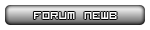
- Posts: 2
- Joined: Wed Sep 20, 2017 7:37 pm
- Location: Puckapunyal
- Model Of Vehicle: EVEREST TREND UA
- Year Of Vehicle: 2015
- Been thanked: 1 time
Does the calibration.zip pack from this thread include known PX1 codes? Ie. does it include dual battery for PX1?
Cheers
Cheers
2015 Everest Trend
Dobinson MRR F / Monotube R with 60mm Lift
Provent200
Fuel Manager Secondary Filter
285/60/18 Nitto Terra Grappler G2's
Bushskinz UVP
ADMIN @ Ford Everest Club Australia
Dobinson MRR F / Monotube R with 60mm Lift
Provent200
Fuel Manager Secondary Filter
285/60/18 Nitto Terra Grappler G2's
Bushskinz UVP
ADMIN @ Ford Everest Club Australia
-
Ekulluke
- New Member
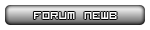
- Posts: 3
- Joined: Mon Jan 28, 2019 2:07 pm
- Location: QLD
- Model Of Vehicle: RANGER XL PX
- Year Of Vehicle: 2012
- Forscan Dongle Type: ELM327 with switch
Hey Mate,
I have searched but had no luck hoping you might be able to point me in the right direction - is there somewhere that explains how to disable smart charge on a PX1 2012?
2012 PX XL Ranger
2" Suspension 2" body ARB Commercial bulbar on 35" Tyres.
Rear locker
2" Suspension 2" body ARB Commercial bulbar on 35" Tyres.
Rear locker
- saeb
- Site Admin

- Posts: 4169
- Joined: Wed May 17, 2017 8:50 pm
- Location: Seaford VIC
- Model Of Vehicle: RANGER XLT PX2
- Year Of Vehicle: 2015
- Forscan Dongle Type: Ford VCM
- Has thanked: 295 times
- Been thanked: 1063 times
Follow this guide and disable "Battery Monitor Sensor"
Stewart
Ford PX2 Supercab 2015 Automatic
Ford PX2 Supercab 2015 Automatic
- saeb
- Site Admin

- Posts: 4169
- Joined: Wed May 17, 2017 8:50 pm
- Location: Seaford VIC
- Model Of Vehicle: RANGER XLT PX2
- Year Of Vehicle: 2015
- Forscan Dongle Type: Ford VCM
- Has thanked: 295 times
- Been thanked: 1063 times
Is it possible for you to post some images of what you see, don't see?
Stewart
Ford PX2 Supercab 2015 Automatic
Ford PX2 Supercab 2015 Automatic
- saeb
- Site Admin

- Posts: 4169
- Joined: Wed May 17, 2017 8:50 pm
- Location: Seaford VIC
- Model Of Vehicle: RANGER XLT PX2
- Year Of Vehicle: 2015
- Forscan Dongle Type: Ford VCM
- Has thanked: 295 times
- Been thanked: 1063 times
All I can suggest is you do another read then save the logs and PM them to me, I will then put forward to be looked at and hopefully resolved.
FORScan for Windows
Note: FORScan for Windows has Debug Mode setting enabled by default so debug information is recorded always. So all what user needs is to send the information from the laptop. The instruction below explains how to do it. However, if the Debug Mode setting was previously disabled for some reason, you have to enable it, remove vehicle profile (Vehicles->Profiles, delete vehicle from the list), connect and reproduce the problem before move forward with the steps below.
1. Make sure FORScan is closed.
2. Open FORScan Log folder.
2.1.Windows 7 and older: press Windows Start button->All programms->FORScan->FORScan Log folder.
2.2. Windows 8 and newer: click on the Windows icon at the bottom left corner. Find FORScan group in the list (under letter 'F'). Expand the group. Find FORScan Log folder item in the expanded group and click on it.
3. Folder with logs will be opened, you should see 2 files there: dump.bin and FORScan.log (may be more). Please zip them (if possible).
FORScan for Windows
Note: FORScan for Windows has Debug Mode setting enabled by default so debug information is recorded always. So all what user needs is to send the information from the laptop. The instruction below explains how to do it. However, if the Debug Mode setting was previously disabled for some reason, you have to enable it, remove vehicle profile (Vehicles->Profiles, delete vehicle from the list), connect and reproduce the problem before move forward with the steps below.
1. Make sure FORScan is closed.
2. Open FORScan Log folder.
2.1.Windows 7 and older: press Windows Start button->All programms->FORScan->FORScan Log folder.
2.2. Windows 8 and newer: click on the Windows icon at the bottom left corner. Find FORScan group in the list (under letter 'F'). Expand the group. Find FORScan Log folder item in the expanded group and click on it.
3. Folder with logs will be opened, you should see 2 files there: dump.bin and FORScan.log (may be more). Please zip them (if possible).
Stewart
Ford PX2 Supercab 2015 Automatic
Ford PX2 Supercab 2015 Automatic
- saeb
- Site Admin

- Posts: 4169
- Joined: Wed May 17, 2017 8:50 pm
- Location: Seaford VIC
- Model Of Vehicle: RANGER XLT PX2
- Year Of Vehicle: 2015
- Forscan Dongle Type: Ford VCM
- Has thanked: 295 times
- Been thanked: 1063 times
-
geekness
- Junior Member
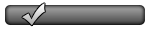
- Posts: 10
- Joined: Tue Apr 10, 2018 11:34 pm
- Location: South Hedland
- Model Of Vehicle: RANGER XL PX
- Year Of Vehicle: 2013
Hi,
I have a 2013 PX1 3.2L, that requires a bit of work in the not too distant future. I'll need to be able to do some calibrations for things like removing the PCM and fuel injectors, so I just wanted to check whether Forscan is able to do these calibrations for my model?
I used Forscan a few years ago now to try to reset my ABS configuration, which I found I wasn't able to do anyway.
Input new Injector Correction Factors (In case I have a dead injector)
Check fuel pressure has dropped to zero
Check fuel temp has dropped to below 30 deg
Carry out oil Quality History function
Carry out Stored Speed Limit Function
Carry out Pump Learn procedure
Carry out pilot correction learn procedure
Carry out oil reset procedure
I'm not entirely sure whether I actually need to do some of these functions, as they are for the removal/installation of the PCM. I'm not putting a new PCM in but I may need to remove it at some point, and I'm not sure what I need to do in this case as the instructions i'm working from are not 100% clear on it.
Some of these I can do with my normal OBDII reader, but the Injector corrections, and learn procedures I have no idea on.
I live in a remote town of WA, where the nearest ford service provider is 250km away from me, so having these functions when I install a new head gasket will be vital for me.
Thanks in advance, and apologies if I've put this in the wrong thread.
I have a 2013 PX1 3.2L, that requires a bit of work in the not too distant future. I'll need to be able to do some calibrations for things like removing the PCM and fuel injectors, so I just wanted to check whether Forscan is able to do these calibrations for my model?
I used Forscan a few years ago now to try to reset my ABS configuration, which I found I wasn't able to do anyway.
Input new Injector Correction Factors (In case I have a dead injector)
Check fuel pressure has dropped to zero
Check fuel temp has dropped to below 30 deg
Carry out oil Quality History function
Carry out Stored Speed Limit Function
Carry out Pump Learn procedure
Carry out pilot correction learn procedure
Carry out oil reset procedure
I'm not entirely sure whether I actually need to do some of these functions, as they are for the removal/installation of the PCM. I'm not putting a new PCM in but I may need to remove it at some point, and I'm not sure what I need to do in this case as the instructions i'm working from are not 100% clear on it.
Some of these I can do with my normal OBDII reader, but the Injector corrections, and learn procedures I have no idea on.
I live in a remote town of WA, where the nearest ford service provider is 250km away from me, so having these functions when I install a new head gasket will be vital for me.
Thanks in advance, and apologies if I've put this in the wrong thread.
White PX Ranger XL 2013 3.2L Man
TJM T13 Bar 9" spots and Light bar
GME Tx3350
BD 148L Tank
2" TD lift
285 75 16 BFG KM2 CSA Raptor +28 offset
Flexiglass Canopy custom draws
Tracklander 2.1m
130A Aux battery Projecta IDC25
Android S160 Headunit
TJM T13 Bar 9" spots and Light bar
GME Tx3350
BD 148L Tank
2" TD lift
285 75 16 BFG KM2 CSA Raptor +28 offset
Flexiglass Canopy custom draws
Tracklander 2.1m
130A Aux battery Projecta IDC25
Android S160 Headunit
- saeb
- Site Admin

- Posts: 4169
- Joined: Wed May 17, 2017 8:50 pm
- Location: Seaford VIC
- Model Of Vehicle: RANGER XLT PX2
- Year Of Vehicle: 2015
- Forscan Dongle Type: Ford VCM
- Has thanked: 295 times
- Been thanked: 1063 times
You will be able to do most but you would be best to ask Forscan directly about the list you have. I do not have a PX1 to load up and check every service function. Email [email protected] and one of the team will generally respond with 48 hours.
Stewart
Ford PX2 Supercab 2015 Automatic
Ford PX2 Supercab 2015 Automatic
-
MghtyMazda
- Junior Member
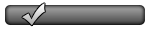
- Posts: 6
- Joined: Sun Oct 27, 2019 8:39 am
- Location: Melbourne
- Model Of Vehicle: MAZDA BT50
- Year Of Vehicle: 2012
- Been thanked: 2 times
Mazda 'As Built' data files as mentioned in your original post, saeb.
https://www5.b2b.mazda.co.jp/asbuilt/fa ... l&direct=1
https://www5.b2b.mazda.co.jp/asbuilt/fa ... l&direct=1
-
pgh911
- New Member
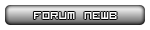
- Posts: 3
- Joined: Thu Nov 05, 2020 2:18 pm
- Location: Murarrie
- Model Of Vehicle: RANGER XLT PX
- Year Of Vehicle: 2013
- Forscan Dongle Type: ELM327 with switch
Hi all,
Im hoping somone can confirm that this is how to disable smart alternator/duel battery mode on my XLT PX1?
Im hoping somone can confirm that this is how to disable smart alternator/duel battery mode on my XLT PX1?
- Attachments
-

- 20201106_202831.jpg (3.29 MiB) Viewed 1880 times

- 20201106_202831.jpg (3.29 MiB) Viewed 1880 times
- saeb
- Site Admin

- Posts: 4169
- Joined: Wed May 17, 2017 8:50 pm
- Location: Seaford VIC
- Model Of Vehicle: RANGER XLT PX2
- Year Of Vehicle: 2015
- Forscan Dongle Type: Ford VCM
- Has thanked: 295 times
- Been thanked: 1063 times
-
Leighjgray
- Junior Member
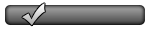
- Posts: 5
- Joined: Fri Jul 20, 2018 10:25 pm
- Location: Perth
- Model Of Vehicle: RANGER WILDTRAK PX
- Year Of Vehicle: 2015
Newbie question, i think i've followed all the correct steps
When loading factory AB, i get a message number of blocks in file and module doesn't match.
i'm tried both downloading from https://www.motorcraftservice.com/AsBuilt/Details and via FORscan.
any suggestions what i am doing wrong?
When loading factory AB, i get a message number of blocks in file and module doesn't match.
i'm tried both downloading from https://www.motorcraftservice.com/AsBuilt/Details and via FORscan.
any suggestions what i am doing wrong?
2015 PX wildtrak
- saeb
- Site Admin

- Posts: 4169
- Joined: Wed May 17, 2017 8:50 pm
- Location: Seaford VIC
- Model Of Vehicle: RANGER XLT PX2
- Year Of Vehicle: 2015
- Forscan Dongle Type: Ford VCM
- Has thanked: 295 times
- Been thanked: 1063 times
Asbuilt file does not have enough data in any of the models. Only a couple of blocks are relevant and the rest used for learnt data and other info.
Basically do not touch the asbuilt on a PX1 or bad things can happen.
Why are you touching asbuilt on the PCM anyway? There would never ever be a need on a PX1.
Basically do not touch the asbuilt on a PX1 or bad things can happen.
Why are you touching asbuilt on the PCM anyway? There would never ever be a need on a PX1.
Stewart
Ford PX2 Supercab 2015 Automatic
Ford PX2 Supercab 2015 Automatic








